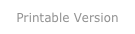Using The Remote (Apple TV 1)
Refer to the tables below for a list of all the command functions for the Apple TV remote with version 3.0 and above software.
For command functions for the Apple TV Remote with earlier software installed, please refer to This Apple Knowledge Based Article.

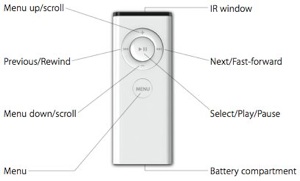




Basic Remote Commands
Result
Move through the menu options
Select an option from the menu
Return to a previous menu
Put Apple TV in standby mode
Black Screen Recovery (cycle through display resolutions)
Reset Apple TV
Increment Apple Remote UID - (pairing status is dependent upon whether remote was paired or unpaired prior to command)
Pair Apple Remote
Unpair Apple Remote
Action
Press (+) or (-) for vertical navigation, (where applicable, press Fast-Forward or Rewind for horizontal navigation)
Press Play/Pause
Press Menu
From the main menu, press Play/Pause for about three
seconds (or go to Settings > Standby)
Hold down Menu and (+) for six seconds
Hold down Menu and (-) for six seconds
Hold down Menu and Play/Pause for five seconds
Hold down Menu and Fast-Forward for six seconds
Hold down Menu and Rewind for six seconds













Movie Menu Navigation
Result
To toggle between viewing by genre, by movie or unwatched (My Movies) or between viewing by genre or by movie (Shared Movies)
Reveal options to: Start Playing, Resume Playing, Start From Beginning, Play iTunes Extras, Mark As Watched or Cancel. (as available)
Action
Press Fast-Forward or Rewind
(when My Movies/Shared Movies list is displayed)
Press and hold Play/Pause
(when movie is selected)






TV Show Menu Navigation
Result
To toggle between viewing by date, by show or unwatched (My TV Shows) or between viewing by date or by show (Shared TV Shows)
Reveal options to: Mark As Watched or Cancel. (if unwatched)
Action
Press Fast-Forward or Rewind
(when My TV Shows/Shared TV Shows list is displayed)
Press and hold Play/Pause
(when TV Show is selected)






Music Menu Navigation
Result
Reveal options to: Start Genius, Add To On The Go, Browse Artist, Browse Album or Cancel. (as available - Start Genius and Add To On The Go are not available for Shared Music)
Action
Press and hold Play/Pause
(when content is selected)





Podcast Menu Navigation
Result
To toggle between viewing by date, by show or unwatched (My Podcasts) or between viewing by date or by show (Shared Podcasts)
To toggle between viewing Video, Audio or All podcasts (Top Podcasts, Provider or Genre listings)
Reveal options to: Mark As Watched or Cancel. (if unwatched)
Action
Press Fast-Forward or Rewind
(when My Podcasts/Shared Podcasts list is displayed)
Press (+) to navigate to the Video/Audio/All selector at the top of the screen is highlighted, then press Fast-Forward or Rewind
(when Top Podcasts/Provider/Genre list is displayed)
Press and hold Play/Pause
(when Podcast is selected)








Watching Movies, TV Shows, Video Podcasts & You Tube Video
Result
Play or pause video
Fast forward
Rewind
Move forward or back in slow motion
Skip forward 30 seconds or back 10 seconds
Skip to the next or previous chapter (if no chapter markers are present, this will skip 1/20th of the video length, or 30 second intervals whichever is longer.)
Reveals summary description of title
(Not available for You Tube video)
Reveals chapter listing and/or alternative audio tracks (if available)
(Not available for You Tube video)
Action
Press Play/Pause
Press the Fast-Foward button to fast-forward; press the button again to increase the fast-forward speed (three speeds)
Press the Rewind button to rewind; press the button again to increase the rewind speed (there are three speeds)
Press the Play/Pause button to pause the video, then press the Fast-Forward or Rewind button; press the button again to increase the slow motion speed (three speeds)
Press and hold the Fast-Forward or Rewind button (as appropriate), repeat to skip again (this can be performed while the content is playing or paused)
Press the (-) button, (this will reveal a chaptered progress bar) then press the Fast-Forward or Rewind button (as appropriate), repeat to skip another chapter
Press the (+) button to return to normal remote operation or wait 10 seconds
While content is playing/paused press the (+) twice, press again to remove
While content is playing/paused press and hold the Play/Pause button










Listening To Music, Audiobooks & Audio Podcasts
Result
Play or pause video
Fast forward
Rewind
Skip to next or last title in current list
Adjust volume
Reveal options to: Start Genius, Add To On The Go, Speakers, Browse Artist, Browse Album or Cancel. (as available - Start Genius and Add To On The Go are not available for Shared Music)
Action
Press Play/Pause
Press and hold the Fast-Foward button
Press and hold the Rewind button
Press Fast-Forward or Rewind button (as appropriate)
(pressing Rewind will move back to the start of the current title, press Rewind a second time to skip to previous title)
Press the +/- button, (only available if ‘Music Volume’ is enabled: Settings > Audio & Video > Music Volume )
While content is playing/paused press and hold the Play/Pause button












Internet Menu Navigation
Result
To toggle between viewing by Today, This Week or All Time (Various You Tube menus)
Reveal options for: Speakers, Add Station To Favourites or Cancel. (Radio)
Action
Press Fast-Forward or Rewind
(when appropriate You Tube list is displayed)
Press and hold Play/Pause
(when Radio Station is selected)






Listening To Radio Stations
Result
Mute
Skip to next station in category
Adjust volume
Reveal options for: Speakers, Add Station To Favourites or Cancel. (Radio)
Action
Press Play/Pause
Press Fast-Foward
Press the +/- button, (only available if ‘Music Volume’ is enabled: Settings > Audio & Video > Music Volume )
While content is playing/paused press and hold the Play/Pause button




Creating this page was a little more complex than first envisaged, every effort has been taken to include all features and to be as accurate as possible. If you feel that there are inaccuracies, features have been missed or content could be simpler or worded more effectively, please don’t hesitate to tell me so.