Miscellaneous Network Issues.
Over time a number of users have provided details of how they have overcome this problem with their own specific equipment which I have collated below.
Please note, none of these solutions have been verified by myself.
DNS settings
Apple recommend you use the DNS settings provided by your ISP (you may have these settings on documents provided by them or alternatively give them a call).
Other DNS settings are not recommended by Apple, they can appear to resolve issues on occasions but are also known to cause issues themselves. If you decide to use 3rd party settings for troubleshooting purposes, you might try Google at 8.8.8.8 or 4.4.4.4, however don’t forget to change these afterwards.
DNS settings should be identical on all devices across a network, although generally speaking you should only need to enter them into your router, which will then provide them to the other devices on your network assuming you are using DHCP.
Thompson 585
The 585v8 v8.2.7.7 firmware is known to cause wi-fi connectivity problems with certain Apple computers. To fix this problem we recommend that you upgrade to v8.2.7.8 that features updated wi-fi drivers from the chipset manufacturer. No official upgrade tool exists for Apple computers so you may need to re-flash the firmware using a Windows computer instead.
IGMP - Verizon FIO
Some users of this service have encountered problems, even after updating the routers firmware. Some users report having resolved such problems by disabling the IGMP Proxy setting , then restarting the router followed by the Apple TV.
Windows 7 - after updating the Apple TV
Some users report being unable to connect to their computer, Kennypop provided the following:
Go Start >Control Panel > System and Security > Windows Firewall > Advanced settings > Inbound Rules.
Select Action > New Rule > Port and enter 3689.
Allow the connection and apply to Domain, Private and Public.
Give it a name and finish.
Repeat, but this time select UDP instead of TCP and enter port 5353 in Specific Local Port, apply as before and finish.
iPV6
Some users have noted that having IPv6 enabled interrupts homesharing with the Apple TV. Others have stated that merely toggling the setting to something else, applying and then reverting the setting back again has resolved their homesharing issues.
IPv6 settings are found in System Preferences > Network > WiFi/Ethernet > Advanced.
In mountain Lion and later there is no IPv6 Off setting by default, this can be enabled via Terminal.
Start Terminal (this is a program found in the Utilities folder in your Applications folder, you can also get there by clicking on the desktop, select "Utilities" in the "Go" menu, then double click on "Terminal".)
Type exactly these commands into terminal:
networksetup -setv6off ethernet
(then hit enter)
networksetup -setv6off wi-fi
(then hit enter)
Then close Terminal, and restart your mac.
I found this post from a Windows 7 user:
I went to Control Panel -> Network and Sharing Center. Clicked on Change adapter settings, right-clicked on the network icon, seleted properties, unchecked Internet Protocol Version 6 (TCP/IPv6) ( I left version 4 checked). Then I hit okay, and rebooted my PC. When it came back up, Home Sharing was working perfectly, and all my devices showed up under wifi syncing. I have rebooted my PC several times, and have not had the problem again!
WMM
This reportedly can cause the network to crash when Mirroring is used. It wasn’t clear from the post which router these instructions were for, they may need adapting in some cases.
1. Login to your router
2. Click on Application and Gaming
3. Click on QOS
4. Disable WMM Support
-
5.Done
Cut-Through Switching
Cut-Through Switching causes the router to begin forwarding the received packets of information before they are fully received, the intention is to increase efficiency in traffic throughput, but it also removes the routers ability to check for errors which leaves this process entirely to the Apple TV, often resulting in problems. These instructions were for may need adapting in some cases.
1. Login to your router
2. Click on System Management (or Administration > Management)
-
3.Disable CTF
-
4.Done
Home Share stops working after iTunes update (Windows)
One user posted:
I go to:
1: Start menu
2: Control Panel
3: Programs and Features
4: I locate "Bonjour"
5: SINGLE click "Bonjour"
6: Click "Repair" on the Control Bar
7: Restart my PC
8: Restart my Apple TV
Wireless Isolation.
The Apple TV won’t work with Wireless Isolation enabled.
Wireless Isolation, sometimes called client isolation, is a setting on a wireless router. When this setting is enabled it prevents a computer that is connected to the network by a wireless connection from accessing computers and resources that are connected to the network by a wired connection. It will also prevent one wirelessly connected device from connecting to another wirelessly connected device. In essence Isolating that device on the wireless network.
Most wireless router makers will support wireless isolation in one form or another, if you already have a router and are curious to see if it comes with wireless isolation or not you can check your products manual, or log into your router and check the security tab.
If you have any specific tips for specific equipment please feel free to send me them.